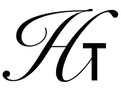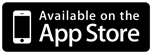
Halcyon Calc - Working With Lists
Halcyon Calc can group items together into lists which can help you to keep related items in one place. This document has the following sections to help you work with lists on the calculator:
Note that you might think you could use lists as a vector or even a matrix. However, a list really is not intended to be used as these mathematical concepts. Instead, lists are intended to gather together different items, each might be different types of items. So, your list can have real numbers, complex numbers, symbols, expressions or even other lists in them, all at the same time.
Entering Lists:
A list is a series of items surrounded by opening and closing curly braces. So, to enter a list of the numbers 1, 2 and 3, you can hit the buttons "{", "1", ",", "2", ",", "3", "}" and finally "Enter". The closing brace is not required and if it isn't entered, the calculator will still parse the command line as a list. In this example, comma was used as a separator but that depends on the radix mode on the calculator. If the radix is comma, then you can use period to separate items in the list. Also, you can separate items with a space or a new line character.
The items in the list should be entered according to the rules of the items being added. So, you can use all of the rules for entering real numbers, complex numbers, integers, etc for the items in your list. Also, a list can be an item within another list. Any item you can put onto the stack on the calculator can be an element of a list.
Converting To Or From Lists:
Often, you may have a series of items on the stack which you would like to gather together as a list. In that case, you can use the →LIST operation from the List menu. This operation will take a real number from the top of the stack which is the number of other items to grab from the stack and put into a list. It then pushes the list containing those items onto the stack.
The alternate conversion is possible also. If you have a list at the top of the stack which you would like to break out into its individual items, you can use the LIST→ operation from the List menu. This operation pops the list from the stack and then pushes each item from the list in order. Finally, it pushes the number of items which were in the list onto the stack as a real number.
Formatting Lists:
A list has no specific formatting options, however any real, complex or integer numbers in the list will be affected by the formatting modes which affect those types of items.
Manipulating Lists:
There are many operations which you can use when working with lists. You can use + to add an item to a the beginning or end of a list or to concatenate two lists together. Here are some links to reference material which are relevant for lists:
- The List Menu has several useful operations for working with lists.
- A list of operations which take lists can be found here.
- A list of operations which produce lists can be found here.